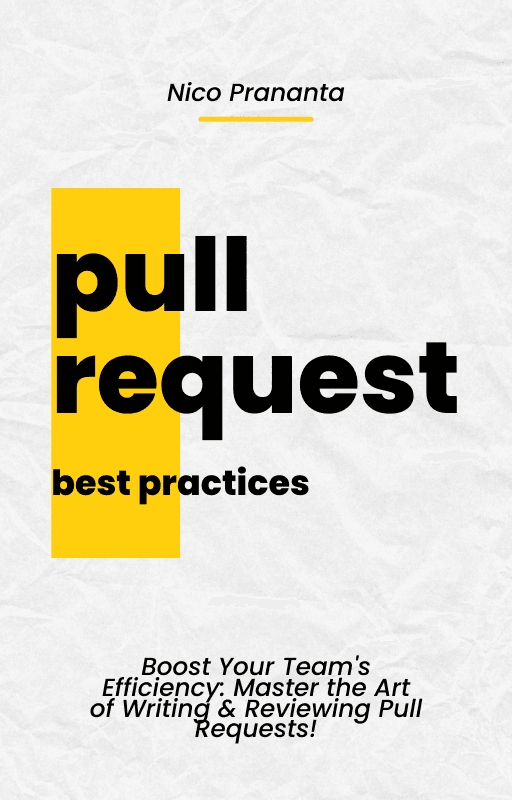- Published on
How to fix invalid login in Minio deployed via Coolify
It took me hours and a nap to finally figure out how to fix this problem
- Authors
- Name
- Nico Prananta
- Follow me on Bluesky
Image
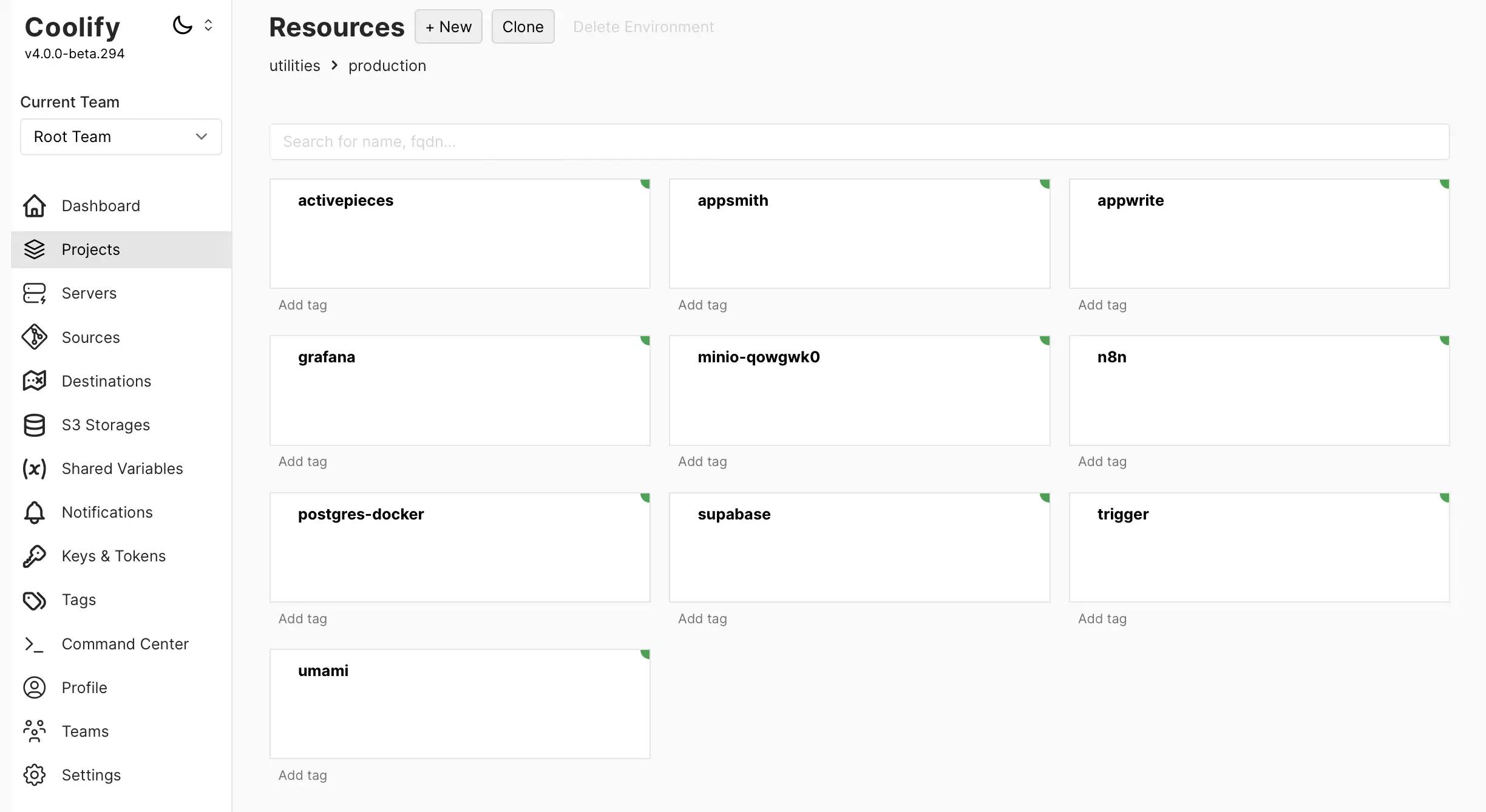
Playing with Coolify has been both nice and a bit frustrating. For some applications and services, it's so easy to install, deploy, and use. But for others, it's a real pain in the ass.
One of the apps I'm trying to deploy with Coolify is Minio, an S3-compatible object storage server. While I could deploy it successfully, I never managed to log in to the dashboard. I searched the internet for hours, but I couldn't find a solution. Some people had the same problem and mentioned that they could fix it by changing the proxy in Coolify to Caddy instead of Traefik. But I've been using Caddy this whole time, and it didn't work.
For experimentation, I spun up a new server in Hetzner and added it to Coolify. I then deployed Minio without changing anything in the server or Minio configuration. I was able to log in to the dashboard, but without a secure connection. After I gave the Minio instance a custom domain with SSL, I couldn't log in again. Then I tried changing the proxy to Caddy as suggested by some people. It worked!
For some reason, there's something in my existing server configuration that prevents me from logging in to Minio. After tinkering for hours, chatting back and forth with ChatGPT, and taking a nap, I finally figured out the problem. I'll share the solution here in case someone else runs into the same issue.
The problem is UFW. On my server, I have UFW enabled. When I disabled it, everything worked as it should. I could log in to Minio using a secure connection. I figured maybe adding a rule to UFW that allows incoming traffic to port 9000 and 9001 would fix the problem since those are the ports Minio uses. But it didn't work.
What worked was adding a rule to UFW that allows incoming traffic from the internal IP address of the docker container that runs Minio!
- First, you need to find the IP address of the docker container. You can do this by running the following command:
sudo docker network inspect <minio service uuid>. You can get the UUID from the URL in the Coolify dashboard when you're on the Minio service page, for examplehttps://coolifydomain/project/<project-id>/production/service/<the-minio-id-we-want>. - Note the "IPv4Address" of the container in the output of the command above.
- Then run
sudo ufw allow from <the ipv4 address from the previous command>. For example,sudo ufw allow from 192.168.0.2/20. - Finally,
sudo ufw reload. - Note that if you pull the latest minio image and restart, the IP address will change. You'll need to update the rule again.
You should be able to use Minio normally. That was a time-wasting experience, but I hope it helps someone else.
By the way, I have a book about Pull Requests Best Practices. Check it out!
Are you working in a team environment and your pull request process slows your team down? Then you have to grab a copy of my book, Pull Request Best Practices!
Image